How to setup outlook for Gmail
What is Outlook?
The outlook is Microsoft's Personal Information Manager. You can manage your email address, as well as very easy to, use your email in one place. As I already told you that outlook is for arranging meetings, managing appointments, your contacts, and tasks in one place. However, the outlook is only used for email sending and receiving. You can send emails as well as attachments to your friends, family, business persons.
Did You Know That!!!
The outlook is the product of Hotmail which was invented by Jack Smith and Sabeer Bhatia in 1996
Did You Know That!!!
How to setup outlook for Gmail
Now lets come to point how you can set up your Gmail account with outlook any version in my case I am using outlook 2019 to set up a Gmail account. But before setup outlook, you have to do the following things to connect your Gmail account.
- Login to your Gmail account
- Click on Setting Gear Icon, Now click setting as shown in the image
now head over to Forwarding and POP/IMAP tab and
- Under Pop Download:
- Check Enable POP for all mail (even mail that's already been downloaded)
Similarly
- Under IMAP access:
- Check IMAP Enable
as shown in the image below
Now again go to your Gmail account and remove 2-factor authentication if you enable it.
Click your profile on Google and Click Google Account as shown in the image
Go to now head over to Security and Under Signing to Google section you will find 2-step verification now turn off that and you are ready to go.
now the last step is to turn on less secure app access, Go to less secure app access section and click turn on as shown in the image below.
Above are the step that has to be taken before setting up your outlook account on your laptop or computer.
Now go to start menu and search outlook or start outlook program click advanced options and also enter your Gmail email address,
Fill exactly the same setting and click Next Button
Port:993
Encryption method: SSL/TSL
Check: Require logon using Secure Password Authentication(SPA)
Port 465 or 587
Encryption method: SSL/TSL
Check: Require logon using Secure Password Authentication(SPA)
as shown in the image
Keep in mind that you have to
Now go to start menu and search outlook or start outlook program click advanced options and also enter your Gmail email address,
- Select Connect.
- Choose account type Gmail as shown in the image
Fill exactly the same setting and click Next Button
Incoming mail
Server: imap.gmail.comPort:993
Encryption method: SSL/TSL
Check: Require logon using Secure Password Authentication(SPA)
Outgoing mail
Server: smtp.gmail.comPort 465 or 587
Encryption method: SSL/TSL
Check: Require logon using Secure Password Authentication(SPA)
as shown in the image
- Enter your Gmail password then click connect
- if everything goes right way then you will prompt with this message or dialog box click ok
Keep in mind that you have to
- Turn off 2-Factor Authentication
- Turn on a less secure app access


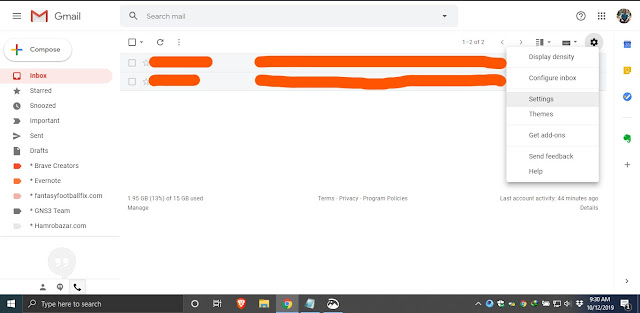


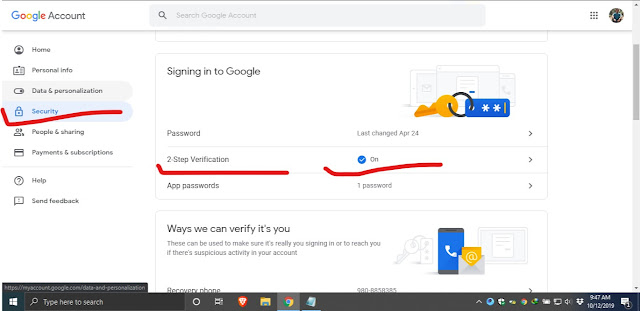












No comments:
Please Don't Spam Comment Box !!!!